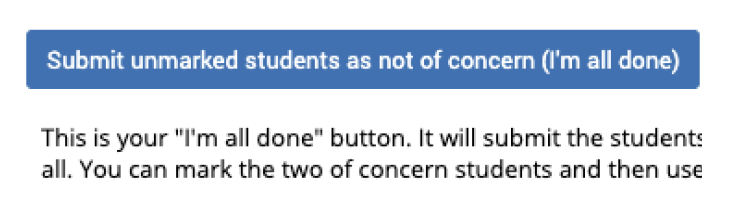- There are two ways to navigate to the Progress Report system:
1. Emailed link
Multiple times a semester, you will receive an email (pictured below) that will include a link that will take you directly to the log in page.
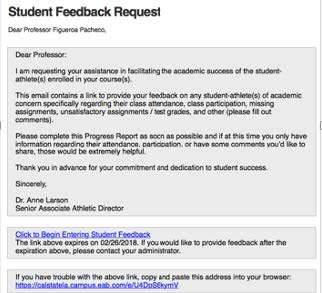
2. Navigator
If the emailed link is not working or you can't find the email, you can navigate directly to the log in page here:
- Once you are logged in, locate and select the "Fill out Progress Reports" button in the top banner.
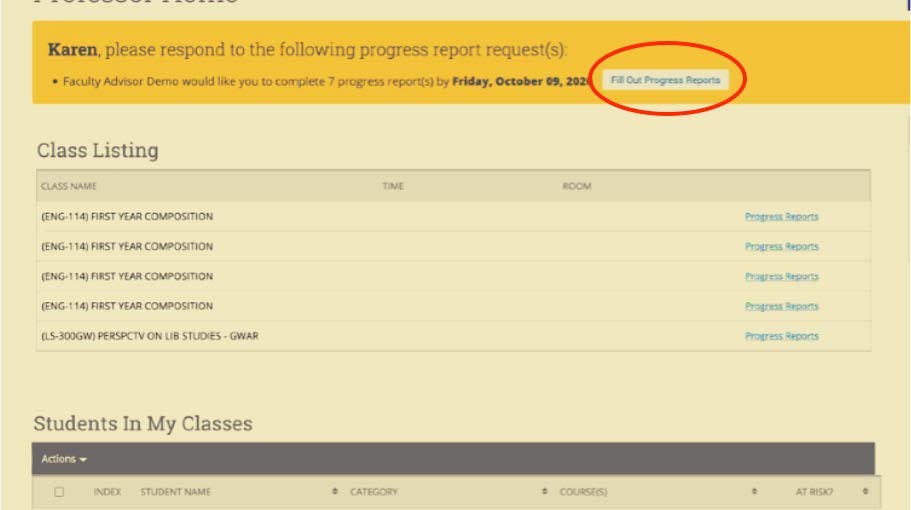
- Locate and select the "yes" button next to any student that you would like to refer to Advising, Tutoring, or both. If you do not wish to submit a Progress Report, leave this blank.
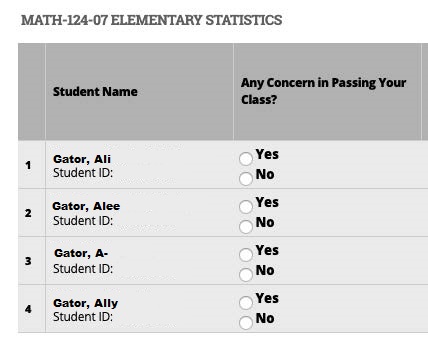
- Once the "yes" button is selected, the box will change to red (see below) and you will be able to choose the Progress Report reason. You can choose one or both:
- Advising Referral: missing class/HW; non-academic challenge
- Tutoring Referral: low grades; struggling with material
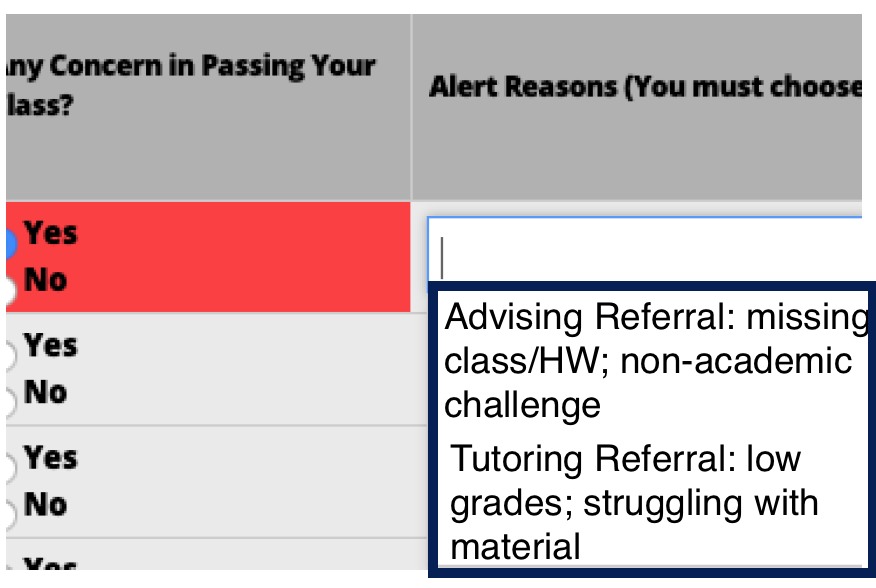
- If you would like to include more context, you can use the comments section. This step is optional but very helpful when we are reaching out to students.
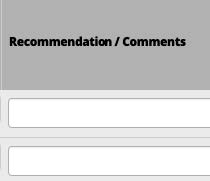
- There are two submit options:
1. Submit only marked students
Please only use this option if you have any Progress Reports to submit.
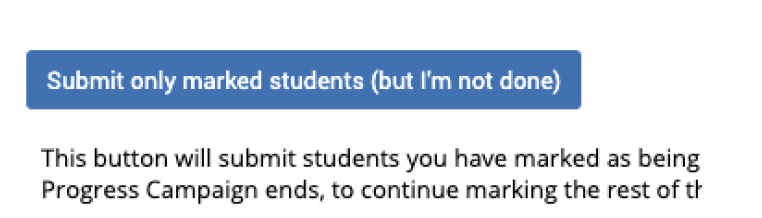
2. Submit unmarked students as not of concern
Only use this option if you have no students that you wish to submit a Progress Report for.