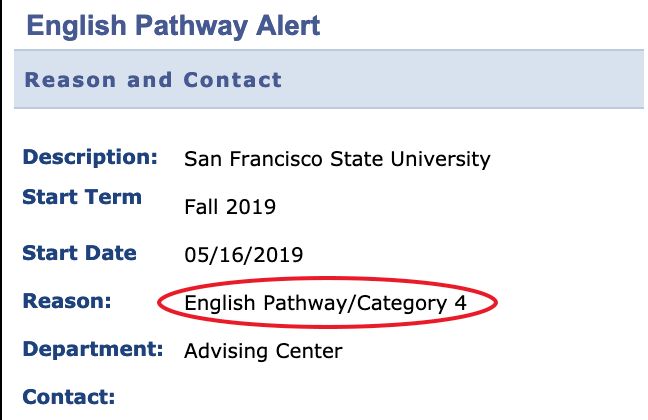Pathways are not yet posted!
Please email gatorsmartstart@sfsu.edu to ask for your pathways - don't forget to include your student ID number!
Follow the directions below once they have been posted in May:
1. Log into your Student Center at www.sfsu.edu/login.htm
2. Locate the Holds & Alerts dialog box:
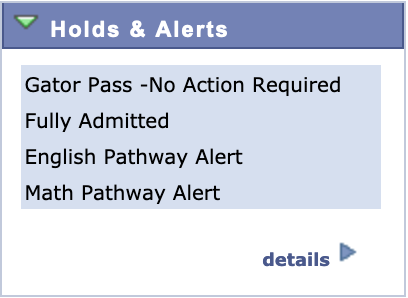
3. Locate and select the "details" link.
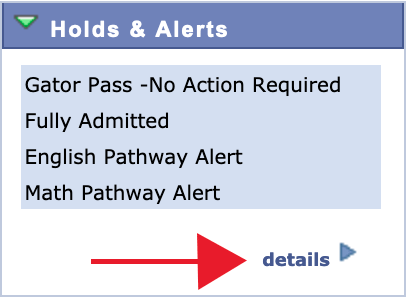
4. In the Items List table, select the "Math Pathway Alert" link.
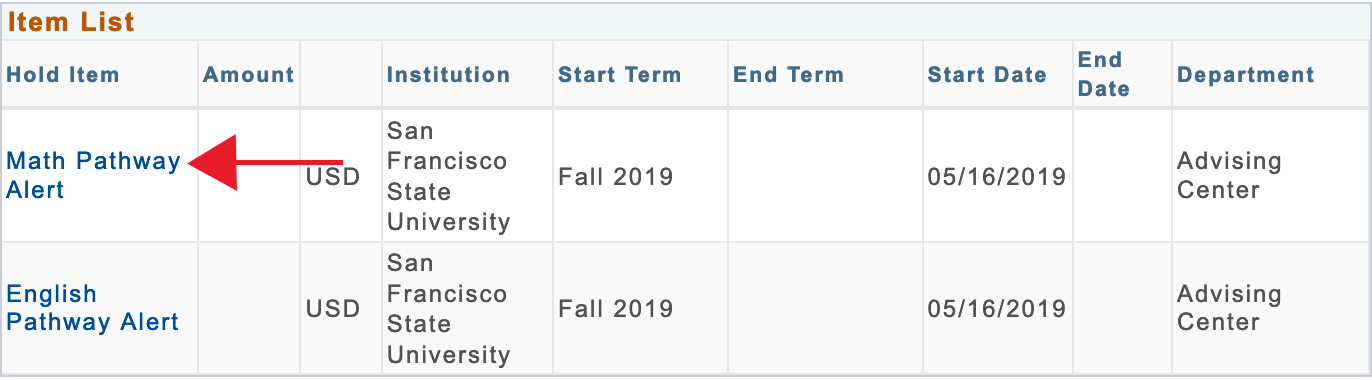
5. In the resulting Math Pathway Alert, check "Reason" to verify if you are on Pathway 1, 2, 3, or 4 in math (make a note of this).
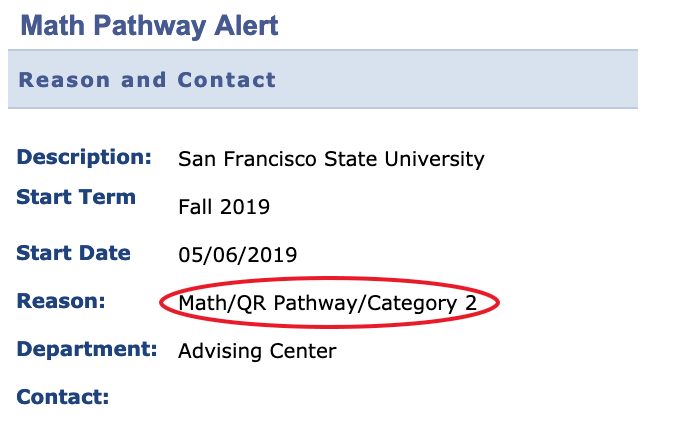
6. Locate and select the return button
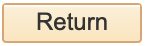
7. In the Items List table, select the "English Pathway Alert" link
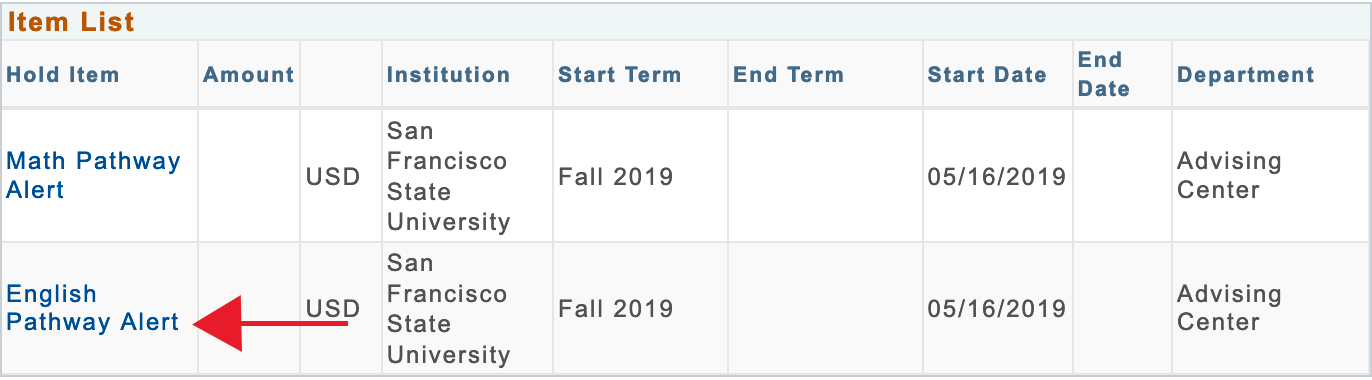
8. In the resulting English Pathway Alert, check "Reason" to verify if you are on Pathway 1, 2, 3, or 4 in English (make a note of this).